2.9. Installing the Broker Network Components
After the base installation of your servers is completed, we can install the specific software for the components.
You can now choose the role you want to install (Broker, Gatekeeper or Lobby):
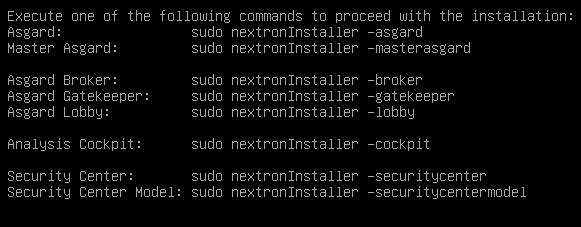
You can install the three [1] servers in any order, as we will configure them once they are all up and running.
Warning
The Broker Network needs a minimum version of 2.14.0 of the ASGARD
Management Center. Please make sure you installed your Broker Network
license in your ASGARD Management Center.
If you still can't see the Broker Network tab in your
Asset Management, restart the asgard2 service in Settings
> System > Services.
2.9.1. Gatekeeper Installation
To install the Gatekeeper, run the following command on your newly installed system:
nextron@gatekeeper:~$ sudo nextronInstaller -gatekeeper
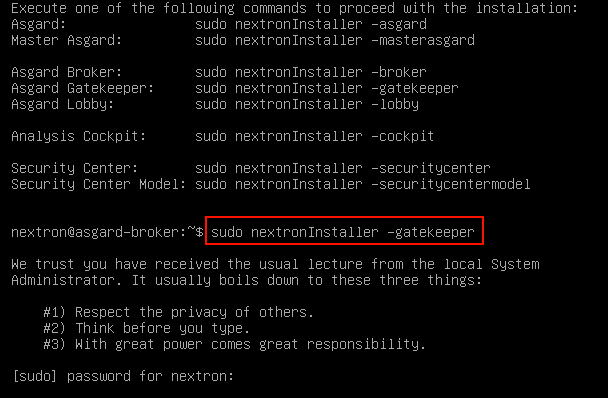
After the installation is done, you will see the following message:

You can now check if the service was installed successfully.
nextron@gatekeeper:~$ systemctl status asgard2-gatekeeper.service
You will see that the service is in a "failed/exited" state. This will change once we configured our ASGARD with the Gatekeeper.
To configure your Gatekeeper in the ASGARD Management Center, we will continue later in the chapter Gatekeeper Configuration.
2.9.2. Lobby Installation
To install the Lobby, run the following command on your newly installed system:
nextron@lobby:~$ sudo nextronInstaller -lobby
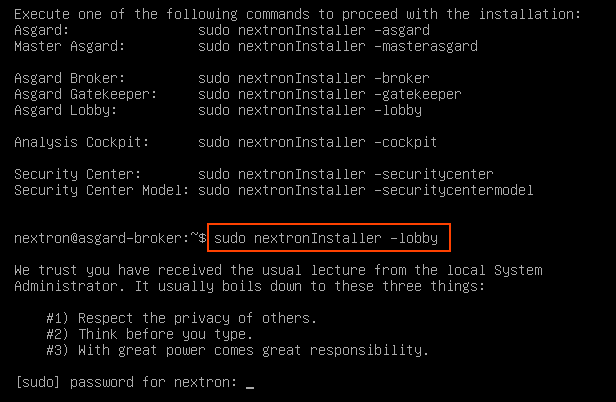
After a short while you will be prompted to enter a password for the
admin user. This is the user for the web interface of the Lobby.
Note
- The password has to be:
A minimum of 12 characters long
Contain at least one upper- and lowercase letter, one digit and one special character
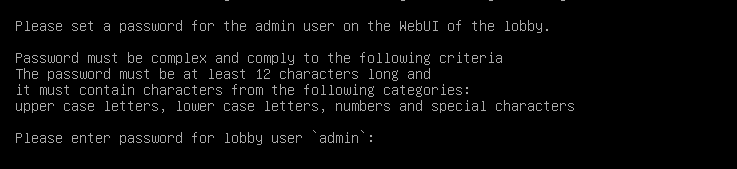
After the installation is finished, you will see the following message:
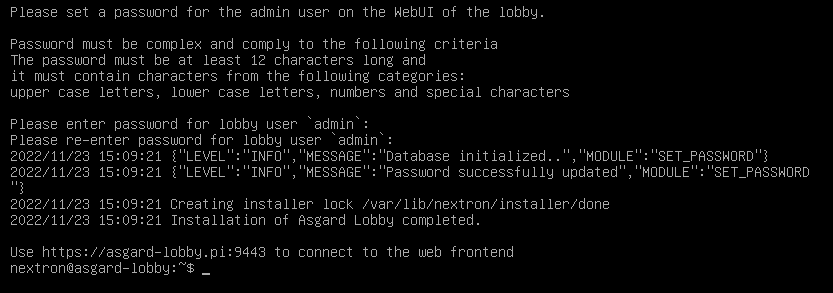
You can check the service to see if everything is up and running.
nextron@lobby:~$ systemctl status asgard-lobby.service
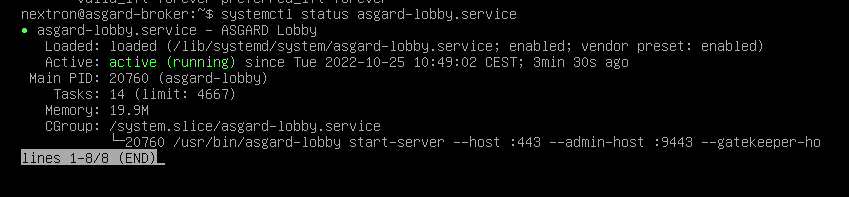
You can now navigate to the web interface of the lobby https://<FQDN>:9443.
Please log into the Lobby with the user admin and the password you chose during the installation:
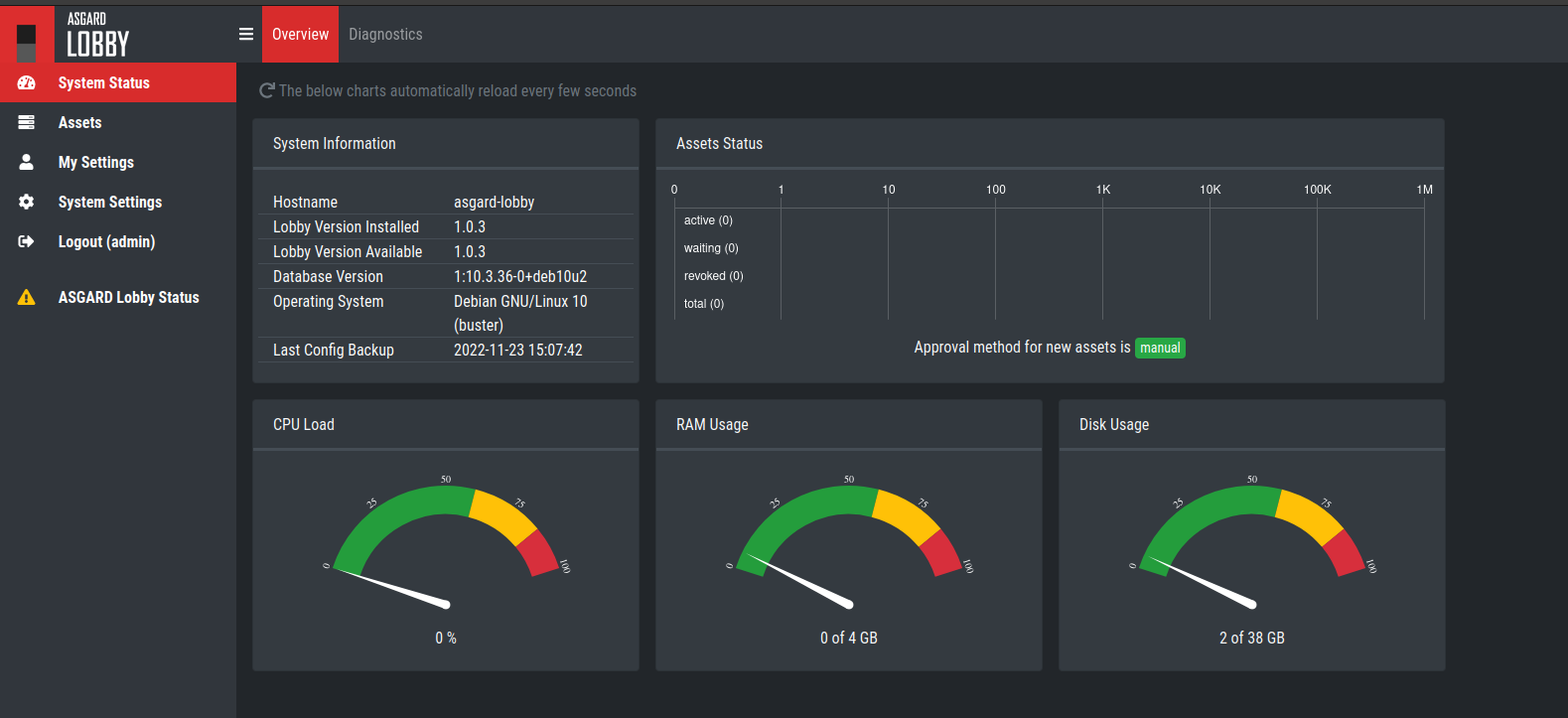
To configure your Lobby in the ASGARD Management Center, we will continue later in the chapter Lobby Configuration.
2.9.3. Broker Installation
To install a Broker, run the following command on your newly installed system
nextron@broker:~$ sudo nextronInstaller -broker
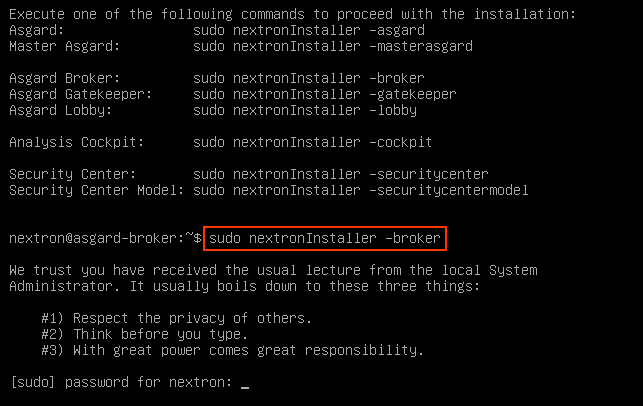
After the installation is finished, you will see the following message:

You can now check if the service was installed successfully.
nextron@broker:~$ systemctl status asgard-broker.service
You will see that the service is in a "failed/exited" state. This will change once we configured our ASGARD with the Broker.
To configure your Broker in the ASGARD Management Center, we will continue later in the chapter Broker Configuration.